📔 Day 2
Booleans
A boolean data type represents one of the two values:true or false. Boolean value is either true or false. The use of these data types will be clear when you start the comparison operator. Any comparisons return a boolean value which is either true or false.
Example: Boolean Values
let isLightOn = false
let isRaining = true
let isHungry = true
let isMarried = false
let truValue = 4 > 3 // true
let falseValue = 4 < 3 // falseWe agreed that boolean values are either true or false.
Truthy values
- All numbers(positive and negative) are truthy except zero
- All strings are truthy except an empty string (”)
- The boolean true
Falsy values
- 0
- 0n
- null
- undefined
- NaN
- the boolean false
- ”, "", “, empty string
It is good to remember those truthy values and falsy values. In later section, we will use them with conditions to make decisions.
Undefined
If we declare a variable and if we do not assign a value, the value will be undefined. In addition to this, if a function is not returning the value, it will be undefined.
let firstName
console.log(firstName) //not defined, because it is not assigned to a value yetNull
let empty = null
console.log(empty) // -> null , means no valueOperators
Assignment operators
An equal sign in JavaScript is an assignment operator. It uses to assign a variable.
let firstName = 'Trishan'
let country = 'Nepal'Assignment Operators
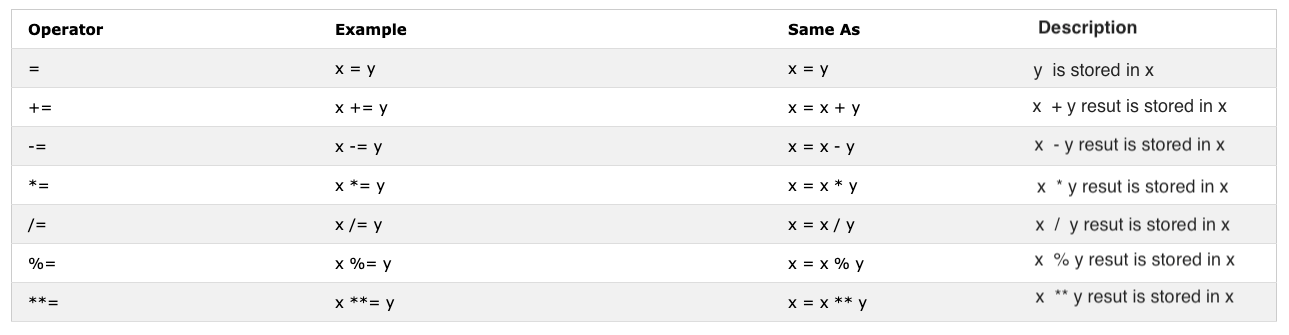
Arithmetic Operators
Arithmetic operators are mathematical operators.
- Addition(+): a + b
- Subtraction(-): a - b
- Multiplication(*): a * b
- Division(/): a / b
- Modulus(%): a % b
- Exponential(**): a ** b
let numOne = 4
let numTwo = 3
let sum = numOne + numTwo
let diff = numOne - numTwo
let mult = numOne * numTwo
let div = numOne / numTwo
let remainder = numOne % numTwo
let powerOf = numOne ** numTwo
console.log(sum, diff, mult, div, remainder, powerOf) // 7,1,12,1.33,1, 64
const PI = 3.14
let radius = 100 // length in meter
//Let us calculate area of a circle
const areaOfCircle = PI * radius * radius
console.log(areaOfCircle) // 314 m
const gravity = 9.81 // in m/s2
let mass = 72 // in Kilogram
// Let us calculate weight of an object
const weight = mass * gravity
console.log(weight) // 706.32 N(Newton)
const boilingPoint = 100 // temperature in oC, boiling point of water
const bodyTemp = 37 // body temperature in oC
// Concatenating string with numbers using string interpolation
/*
The boiling point of water is 100 oC.
Human body temperature is 37 oC.
The gravity of earth is 9.81 m/s2.
*/
console.log(
`The boiling point of water is ${boilingPoint} oC.\nHuman body temperature is ${bodyTemp} oC.\nThe gravity of earth is ${gravity} m / s2.`
)Comparison Operators
In programming we compare values, we use comparison operators to compare two values. We check if a value is greater or less or equal to other value.
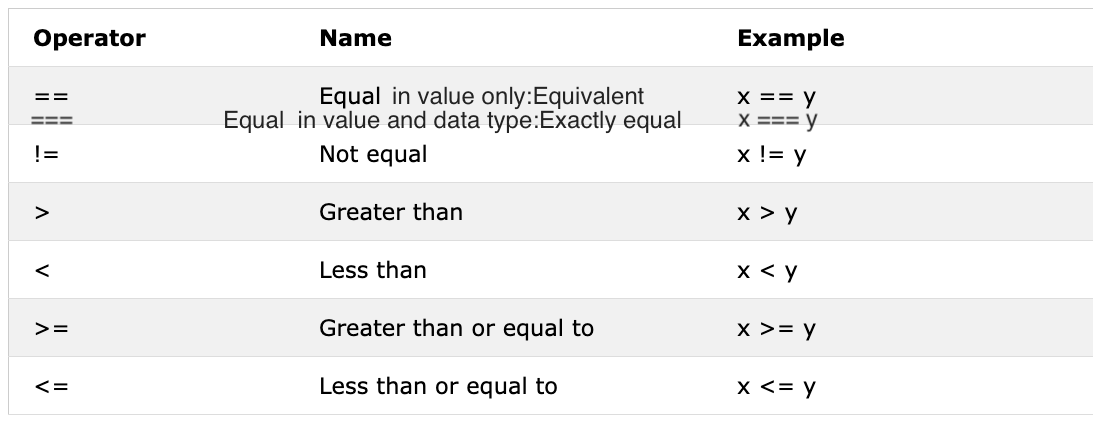 Example: Comparison Operators
Example: Comparison Operators
console.log(3 > 2) // true, because 3 is greater than 2
console.log(3 >= 2) // true, because 3 is greater than 2
console.log(3 < 2) // false, because 3 is greater than 2
console.log(2 < 3) // true, because 2 is less than 3
console.log(2 <= 3) // true, because 2 is less than 3
console.log(3 == 2) // false, because 3 is not equal to 2
console.log(3 != 2) // true, because 3 is not equal to 2
console.log(3 == '3') // true, compare only value
console.log(3 === '3') // false, compare both value and data type
console.log(3 !== '3') // true, compare both value and data type
console.log(3 != 3) // false, compare only value
console.log(3 !== 3) // false, compare both value and data type
console.log(0 == false) // true, equivalent
console.log(0 === false) // false, not exactly the same
console.log(0 == '') // true, equivalent
console.log(0 == ' ') // true, equivalent
console.log(0 === '') // false, not exactly the same
console.log(1 == true) // true, equivalent
console.log(1 === true) // false, not exactly the same
console.log(undefined == null) // true
console.log(undefined === null) // false
console.log(NaN == NaN) // false, not equal
console.log(NaN === NaN) // false
console.log(typeof NaN) // number
console.log('mango'.length == 'avocado'.length) // false
console.log('mango'.length != 'avocado'.length) // true
console.log('mango'.length < 'avocado'.length) // true
console.log('milk'.length == 'meat'.length) // true
console.log('milk'.length != 'meat'.length) // false
console.log('tomato'.length == 'potato'.length) // true
console.log('python'.length > 'dragon'.length) // falseTry to understand the above comparisons with some logic. Remembering without any logic might be difficult. JavaScript is somehow a wired kind of programming language. JavaScript code run and give you a result but unless you are good at it may not be the desired result.
As rule of thumb, if a value is not true with == it will not be equal with ===. Using === is safer than using ==. The following link has an exhaustive list of comparison of data types.
Logical Operators
The following symbols are the common logical operators: &&(ampersand) , ||(pipe) and !(negation). The && operator gets true only if the two operands are true. The || operator gets true either of the operand is true. The ! operator negates true to false and false to true.
// && ampersand operator example
const check = 4 > 3 && 10 > 5 // true && true -> true
const check = 4 > 3 && 10 < 5 // true && false -> false
const check = 4 < 3 && 10 < 5 // false && false -> false
// || pipe or operator, example
const check = 4 > 3 || 10 > 5 // true || true -> true
const check = 4 > 3 || 10 < 5 // true || false -> true
const check = 4 < 3 || 10 < 5 // false || false -> false
//! Negation examples
let check = 4 > 3 // true
let check = !(4 > 3) // false
let isLightOn = true
let isLightOff = !isLightOn // false
let isMarried = !false // trueIncrement Operator
In JavaScript we use the increment operator to increase a value stored in a variable. The increment could be pre or post increment. Let us see each of them:
- Pre-increment
let count = 0
console.log(++count) // 1
console.log(count) // 1- Post-increment
let count = 0
console.log(count++) // 0
console.log(count) // 1We use most of the time post-increment. At least you should remember how to use post-increment operator.
Decrement Operator
In JavaScript we use the decrement operator to decrease a value stored in a variable. The decrement could be pre or post decrement. Let us see each of them:
- Pre-decrement
let count = 0
console.log(--count) // -1
console.log(count) // -1- Post-decrement
let count = 0
console.log(count--) // 0
console.log(count) // -1Ternary Operators
Ternary operator allows to write a condition. Another way to write conditionals is using ternary operators. Look at the following examples:
let isRaining = true
isRaining
? console.log('You need a rain coat.')
: console.log('No need for a rain coat.')
isRaining = false
isRaining
? console.log('You need a rain coat.')
: console.log('No need for a rain coat.')You need a rain coat.
No need for a rain coat.let number = 5
number > 0
? console.log(`${number} is a positive number`)
: console.log(`${number} is a negative number`)
number = -5
number > 0
? console.log(`${number} is a positive number`)
: console.log(`${number} is a negative number`)5 is a positive number
-5 is a negative numberWindow prompt() method
The window prompt methods display a prompt box with an input on your browser to take input values and the input data can be stored in a variable. The prompt() method takes two arguments. The second argument is optional.
prompt('required text', 'optional text')let number = prompt('Enter number', 'number goes here')
console.log(number)Window confirm() method
The confirm() method displays a dialog box with a specified message, along with an OK and a Cancel button. A confirm box is often used to ask permission from a user to execute something. Window confirm() takes a string as an argument. Clicking the OK yields true value, whereas clicking the Cancel button yields false value.
const agree = confirm('Are you sure you like to delete? ')
console.log(agree) // result will be true or false based on what you click on the dialog boxThese are not all the window methods we will have a separate section to go deep into window methods.
Date Object
Time is an important thing. We like to know the time a certain activity or event. In JavaScript current time and date is created using JavaScript Date Object. The object we create using Date object provides many methods to work with date and time.The methods we use to get date and time information from a date object values are started with a word get because it provide the information. getFullYear(), getMonth(), getDate(), getDay(), getHours(), getMinutes, getSeconds(), getMilliseconds(), getTime(), getDay()
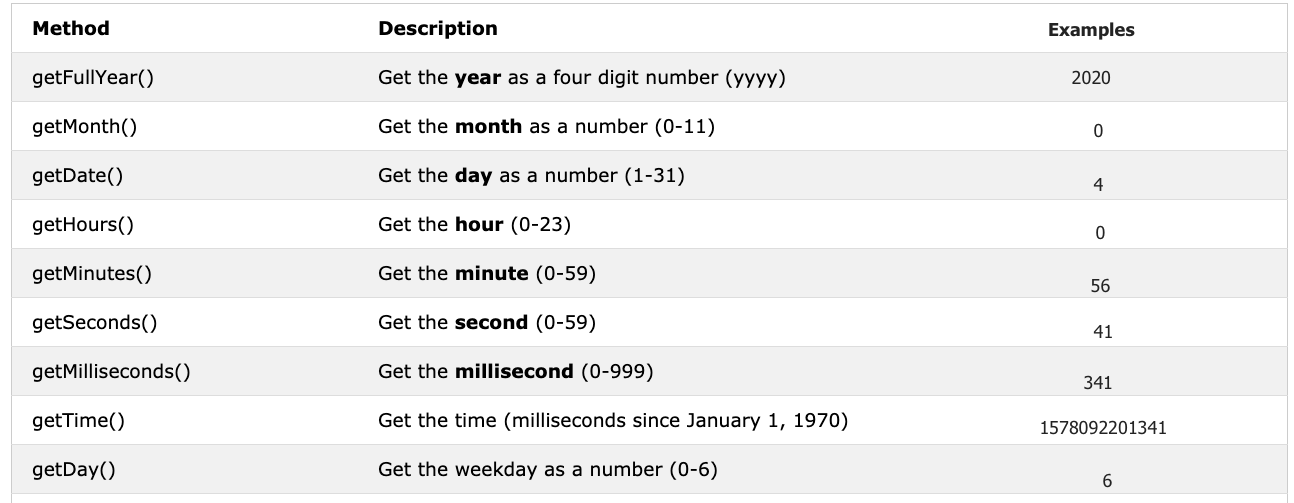
Creating a time object
Once we create time object. The time object will provide information about time. Let us create a time object
const now = new Date()
console.log(now) // Sat Jan 04 2020 00:56:41 GMT+0200 (Eastern European Standard Time)We have created a time object and we can access any date time information from the object using the get methods we have mentioned on the table.
Getting full year
Let’s extract or get the full year from a time object.
const now = new Date()
console.log(now.getFullYear()) // 2020Getting month
Let’s extract or get the month from a time object.
const now = new Date()
console.log(now.getMonth()) // 0, because the month is January, month(0-11)Getting date
Let’s extract or get the date of the month from a time object.
const now = new Date()
console.log(now.getDate()) // 4, because the day of the month is 4th, day(1-31)Getting day
Let’s extract or get the day of the week from a time object.
const now = new Date()
console.log(now.getDay()) // 6, because the day is Saturday which is the 7th day
// Sunday is 0, Monday is 1 and Saturday is 6
// Getting the weekday as a number (0-6)Getting hours
Let’s extract or get the hours from a time object.
const now = new Date()
console.log(now.getHours()) // 0, because the time is 00:56:41Getting minutes
Let’s extract or get the minutes from a time object.
const now = new Date()
console.log(now.getMinutes()) // 56, because the time is 00:56:41Getting seconds
Let’s extract or get the seconds from a time object.
const now = new Date()
console.log(now.getSeconds()) // 41, because the time is 00:56:41Getting time
This method give time in milliseconds starting from January 1, 1970. It is also know as Unix time. We can get the unix time in two ways:
- Using getTime()
const now = new Date() //
console.log(now.getTime()) // 1578092201341, this is the number of seconds passed from January 1, 1970 to January 4, 2020 00:56:41- Using Date.now()
const allSeconds = Date.now() //
console.log(allSeconds) // 1578092201341, this is the number of seconds passed from January 1, 1970 to January 4, 2020 00:56:41
const timeInSeconds = new Date().getTime()
console.log(allSeconds == timeInSeconds) // trueLet us format these values to a human readable time format. Example:
const now = new Date()
const year = now.getFullYear() // return year
const month = now.getMonth() + 1 // return month(0 - 11)
const date = now.getDate() // return date (1 - 31)
const hours = now.getHours() // return number (0 - 23)
const minutes = now.getMinutes() // return number (0 -59)
console.log(`${date}/${month}/${year} ${hours}:${minutes}`) // 4/1/2020 0:56🌕 You have boundless energy. You have just completed day 2 of 30 days js and you are two steps a head in to your way to greatness. Now do some exercises for your brain and for your muscle memory too. #happy_learning